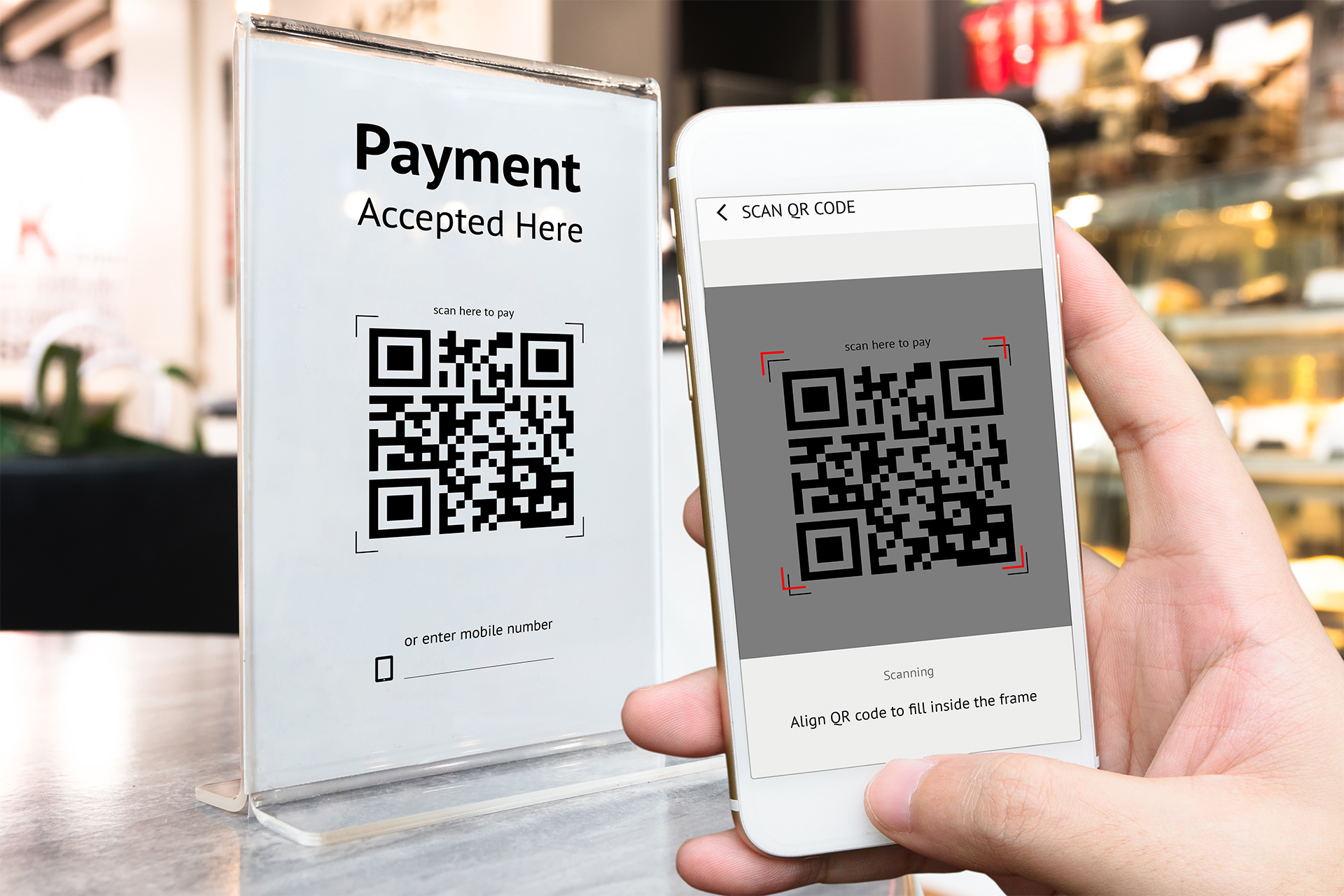QR codes are a set of square-shaped barcodes that can be scanned with a phone.
There are many uses for QR codes, such as displaying menus for restaurants or directing people to podcasts.
These codes are also used in wedding invitations to direct the invitees to the location of the ceremony, where they can confirm their attendance and find information related to the ceremony such as its location and options available to book a hotel or enter the party.
The QR code generation process is straightforward and can be completed using a phone or computer, and we explain how it works here.
How to create a QR code using an external website?
There are many sites to generate QR codes, we will show you how to make QR Code Generator step by step.
1. Using any browser, visit the QR Code Generator website.
2. Enter the link of the site you want to create the code for to share with people, or write some text or upload a file (such as a menu, for example, or a flyer that you designed).
Drag and place a file in the box or copy and paste the link to a website or logo as shown in the image below.
3. When you're done, tap on the download option to save the QR code you made.
Just wait for the code to be generated and it will appear as an image in your uploads file.
How to create a QR code using an Android device?
1. Open the site for which you want to generate the QR code using the Google Chrome browser.
2. Click on the More option in the form of 3 vertical dots at the top right of the screen.
3. Click on the “Share” option in the menu.
4. Tap on the QR Code option.
5. At the bottom of the QR code on the screen, tap on the Download option to save the code to your device.
6. You can share the code with other people when the upload is finished via text message, email or any other messenger.
How to create a QR code using an iPhone?
1. Open the site for which you want to generate the QR code using the Google Chrome browser.
2. Click on the Share option in the form of a square and an arrow pointing up at the top right of the screen next to the title.
3. Scroll down and click on the Create a QR Code option.
4. Click on the Share option.
5. Choose how to share the code with other people (via text, email, or any other messenger.