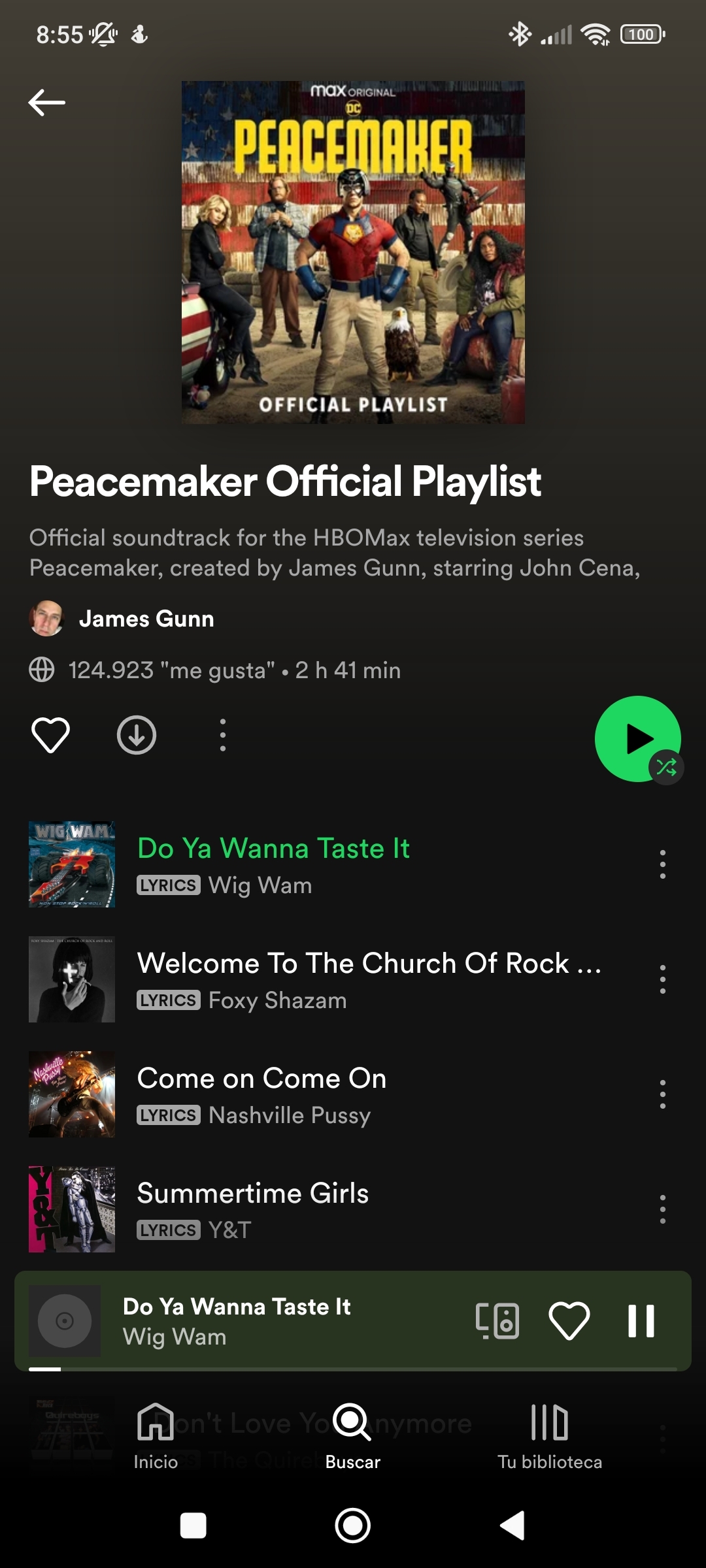By default, the WhatsApp
messaging application
does not allow you to put music in the statuses as it works on Instagram, even though
Meta
is the parent company of both applications.
While in
stories
you
can add music natively, through a button, searching for both the song and the artist, and you can also choose the 15 seconds you prefer;
achieving the same effect on
takes a few more steps.
The good news is that you won't need any third-party application to put the security of your device at risk, the bad news is that the audio won't have the same quality that the social network offers.
For both
Android
and
iOS
, you first need to have a
streaming
music app like
Spotify
or
Apple Music
installed , or failing that, an audio playback app.
The idea is to play background music on the device while recording the images that we want to upload with audio to the
status .
To achieve this, first of all, open one of these music services or put the audio to play.
If you want a specific part of the song, in the app where it is playing, drag the playback until about 10 or 15 seconds before the part you want to upload begins.
Then, without pausing, start
and access the States part by sliding to the left, then in this menu look for the icon with a camera to start recording the video.
The reason for leaving that margin is to give you time to open
and prepare without much effort.
During the next step, with the music ready and already in the start recording menu, press and hold the circular button to start the video, to stop it just lift your finger and the video will be recorded.
Remember that if you make a video longer than
15 seconds
, it will be divided into several statuses, just like Instagram does.
Also check if the video has been as you wanted it, something that you can do without effort since automatically after finishing the recording,
will show you a preview that you can play.
In this preview you can even trim it, both part of the beginning and the end, to edit it as you want.
Synchronizing the recording with the song can take some practice, so don't worry if you have to repeat it several times.
The only thing is that to repeat it you must repeat the previous steps.
To upload it, you just
have to press the send button,
which is similar to the one in the chats of the application itself, the one with a triangular shape.
Before, in the lower window you can write a text if you wish.
This trick does not work if you have the headphones connected, both by bluetooth and with a cable, so make sure that this is not the case before starting the whole process.
When editing the video in preview, don't select GIF either, as these are without sound, so make sure the video option in the top right is selected.
Conforms to The Trust Project criteria
Know more
WhatsApp