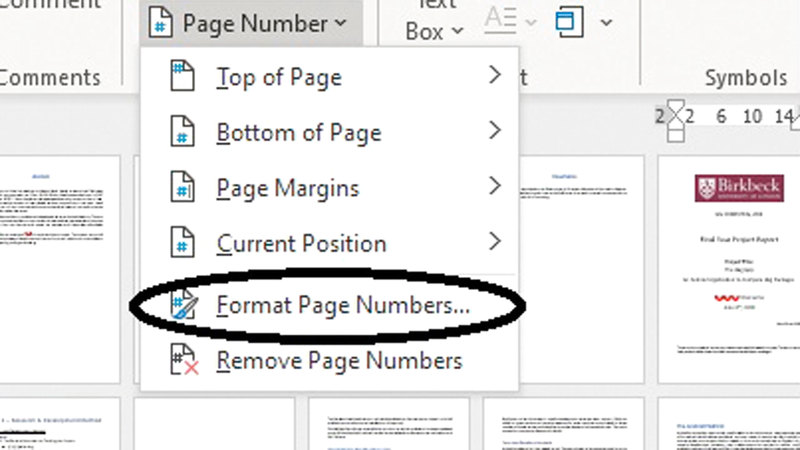Excluding the title page from numbering in Office
The «Microsoft Office» application contains several features that help the user to prepare what he wants from documents in an easy way. For example, the use of pre-prepared forms and the use of various formatting features, with the ease of modifying them to suit the needs of each user. And sometimes the user wants to start page numbering from the beginning of the document itself and exclude the title page from the numbering, which is something that the application allows easily. If you are a Microsoft Office user and want to exclude the title page from the numbering, follow these steps: Open the desired document and go to the menu bar at the top of the screen, then click the Insert menu on the left side of the ribbon, and go to the Header And Footer section Within the submenu that appeared at the bottom of the menu bar at the top, then click on the "Page Number" tab, then scroll to the dropdown window, then click on the "Format Page Number" option, and then go to the end of the window that appeared in front of you. Record the number zero inside the blank field next to the "Start At" option, then click the "OK" button, then the application will consider that the numbering of the title page is the number zero and start counting after it. Now click "Footer Settings" at the top if You are using the bottom page numbering method, or the Header method if you are using the numbering method at the top of the page, then click the Edit Footer or Header option and remove the page number from the cover page.