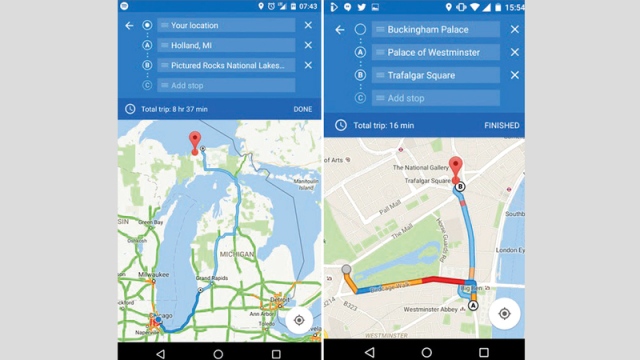Add multiple destinations in Google Maps
If you are a user of the Google Maps application, you can add several destinations in one trip by opening the application first, then click the button: “Directions” and go to the “Choose destination” field at the top of the next window. Enter it to the place you want to reach.
Instead of the previous step, you can place a "pin" symbol over the intended location, by clicking on the "Choose on map" option, and the application will consider that your current location is the default starting point, yet it leaves you free to change that assumption.
Click on the icon that appears in the form of three vertical points in the top right of the screen, then click on the option: “Add stop”, and an empty field will appear in front of you to add to the next place that you want with the estimated time for the first flight. Once you add the second destination, a new field will appear in front of you to add Another destination and so on.
When finished, click on the Done button in the top right of the screen.