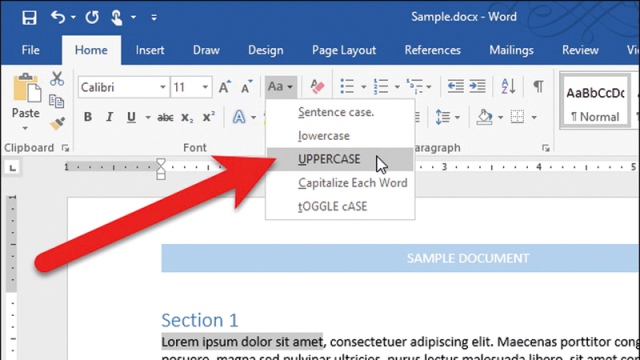Quick handling of WordPress features
Users know how to work with Word, and may memorize the procedures and steps to activate its various tasks. However, there are still some small things through which the user can increase the usefulness of the program and facilitate the performance of some tasks. If you are a user of the program, here are a few simple tips that make it easy for you to work with: If you want to separate some parts of the text in a horizontal line, click the key that carries the form of a straight dash on the keyboard consecutive times in the position you want and the line will be drawn. By clicking three times anywhere in the paragraph, you can select it entirely, or click the Control key to add to the desired sentence only to select it. You can select rectangular blocks of text and work with them in a single format, such as in Photoshop, by clicking and holding Alt and dragging the mouse and clicking the left button to select the text. Its color, size or type.
Reset your Brave browser settings
Browsers are keen to give the user lots of tools to change the appearance of the browser or increase its capabilities. But sometimes the user is surprised by some change in the settings without making any modifications, as happens frequently with users of the browser Brave.
If you are a browser user and you experience the same problem, you can take advantage of the following before taking the more advanced fix steps:
If you are surprised that the settings menu does not open or not after you reset to default, uninstall and then reinstall the browser to resolve the issue. Also, be careful when installing some programs in your computer because sometimes you change the browser settings, without knowing, and to face it Brave will review whether the browsing settings change every time you start the browser or not. Keep in mind that the settings Brave returns to default will include: changing the default search engine, changing the home page, startup pages, installed tabs, and extensions.