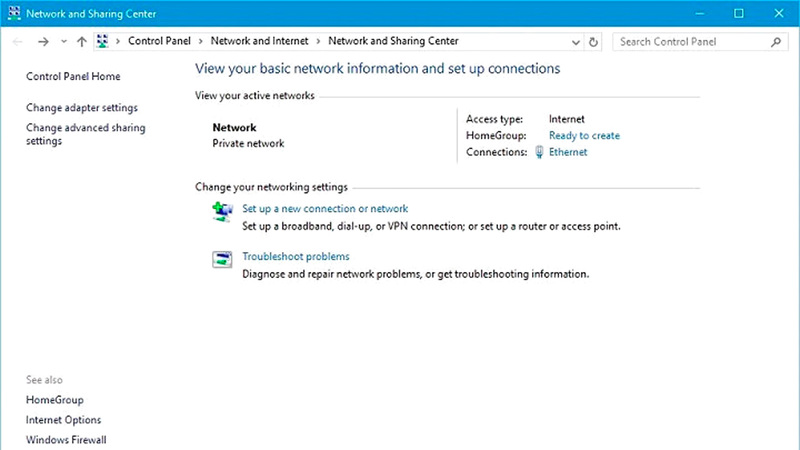Accessing the “IP” address of your device
Sometimes the user needs to access the “IP” address of his device, because for example he thinks about his computer entering another network, or because his device has encountered a specific problem connecting to the “web” in work networks and others.
The user can access this address in more than one way.
Among the easiest of these methods is what can be done through the "Windows Settings" application in the "Windows 10" operating system. If you are a user, follow these steps to easily access the "IP" of your device: Click the "Start" menu at the end of the left side of the screen, then scroll inside the left side of the new window, and click the "Settings" gear, and then Scroll through the menu pane on the left side of the window that appeared in front of you until you reach the Ethernet tab and click on it, and then scroll inside the right side of the window until you reach the link for "Network and Sharing Center" and click on it, and then click The name of your network, and you will often find it in blue on the right side of the window, then click the "Details" button in the small window that appeared in front of you, and you will find the "IP" address of your device registered in front of this phrase "IPv4 Address".