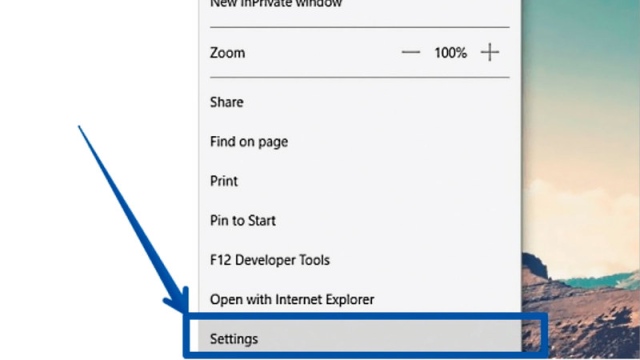Print in Edge mode
Web pages are packed with ads, pop-ups, and titles for related content. So if a user wants to print a particular topic, he or she must print a large number of papers. Therefore, through the Windows 10 operating system, Microsoft has tried to help Edge users print only the content they want without ads or pop-ups. But this feature is, of course, linked to the reading status offered by some sites. If you want to print only the content you want on pages that offer Edge reading mode, follow these steps:
- Open the browser «Edge», and looks like its icon in the form of «e».
- Head to the page you want to print and navigate to the right side of the URL bar.
- If you see a Reading view icon that looks like an open book, click it.
- Click More that looks like three adjacent dots at the top right of the screen.
- Scroll through the drop-down window until you reach PRINT and click it.
- Then click the printing options you want.