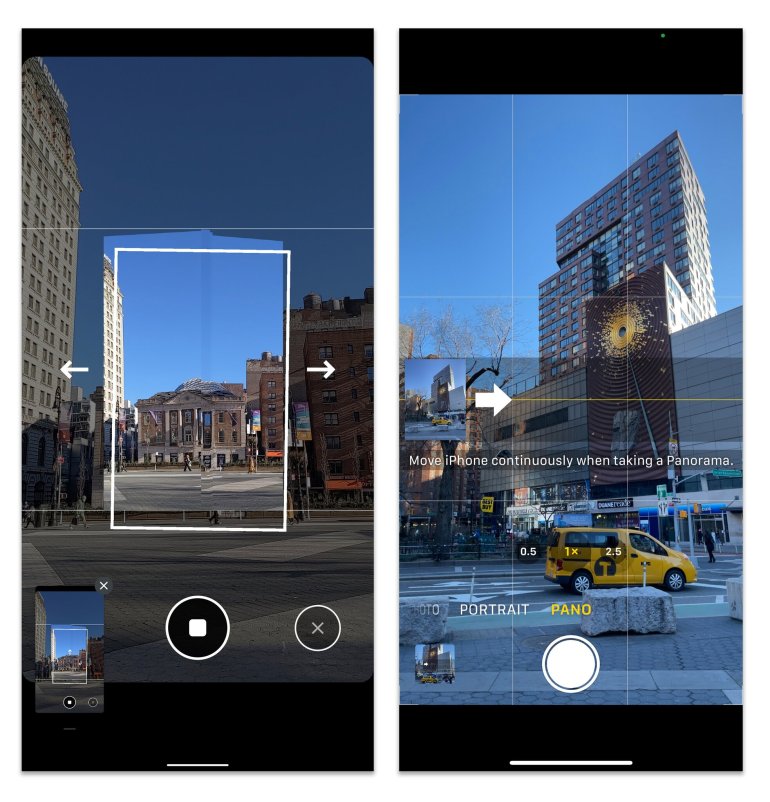The photography tools in your smartphone can bypass the most commonly used photo capturing operations such as portrait or low-light photography.
With an updated operating system, you can conduct shooting sessions using voice commands, create wide-screen images, record videos at various playback speeds, and visually search for objects in the Internet.
The exact set of features depends on the camera software you are using as well as the type of phone.
Here is a quick tour of the things that you can do using virtual applications such as "Google Camera for Android" (Google Camera for Android), and the application of "Apple" (Apple) for "iOS" for "iPhone" devices (iPhone) ).
Get help without using your hands
Your phone's virtual assistant can quickly handle part of your image capture attempt.
For example, using the Google Assistant, just say "OK, Google, take a picture" or "OK, Google, take a selfie", and you will see a camera, display a countdown and take a photo.
You can also tell the assistant to share photos, start recording a video, and do more, and the Google Assistant is available on Android.
As the "Siri" Apple Assistant responds to many requests, it can open the iPhone camera application if you say "Siri, take a picture", but it leaves you to actually press the capture button.
Phones running iOS 12 or later can use the free Shortcuts app from Apple to create commands that the assistant can run when asked, such as opening the camera and automatically emailing the picture after capturing it. .
As for Bixby, a plug-in for a number of Samsung Galaxy phones, it can capture photos and videos on demand as well.
A picture showing how to use the voice assistant (communication sites)
Take off with a panorama
Want to take a bigger picture from the camera screen?
You don't need an extra app or a phone with a wide angle lens, you just need to use the panoramic mode of the camera, as it takes a series of photos and the program combines them into one big photo.
Open the camera app in Google and swipe left along the horizontal menu at the bottom of the screen, then press the Modes button, select Panorama, then press the shutter button while slowly moving the phone to take the photo.
And in the Apple Camera app;
Swipe left and select "Pano", and follow the instructions on the screen.
You can also ask Google Assistant or Siri to open the camera directly in panoramic mode.
The list of modes in Google camera also includes the "Photo Sphere" option to move to a full circle and capture a 360-degree scene.
Click the shutter button on the PhotoSphere screen, and let the program guide you.
How to take a panoramic photo on Android and iPhone phones (networking sites)
Video at different speeds
Camera software from Google and Apple includes modes to add cinematic effects to your video, and the interval setting speeds up slow-motion events like sunset or storms.
The slow motion setting naturally records and then reduces the speed of movement in the clip, adding drama to the sports scene videos and animal oddity.
To access the settings in Google Camera, swipe left in the horizontal menu for the video and select the recording mode "Slow Motion", "Normal", or "Time Lapse" as well as the speed you want;
Smaller rates like 5x are usually better for short recordings.
And in the Apple Camera app;
Swipe to the right in the menu until you reach Time Lapse or Slow Motion, then tap the Quick Switch button in the top corner to adjust the resolution and speed.
Keeping the phone steady results in better time-lapse video so consider using a tripod if you don't have a fixed location to support the device.
Slow motion usually works best outdoors, away from certain types of indoor lighting that can cause video flickering.
How to shoot a video at different speeds (networking sites)
Discover things
The application "Google Lens" - which is an image recognition program supported by artificial intelligence - may already be on your phone, as it is included in the list of modes in Google Camera, and in Google Photos for Android.
Discover things by photographing via Google Lens (networking sites)
When you point the camera at something (or open an image that it has already taken) and click the square Google Lens icon, the program analyzes the image and searches for relevant information via an Internet connection.
And Google Lens can learn about animals and plants, search for products, learn about landmarks, and more.
Google Lens can also translate text in an image and use augmented reality to show words in your preferred language.
He is not the "best translator", but he often does the trick.