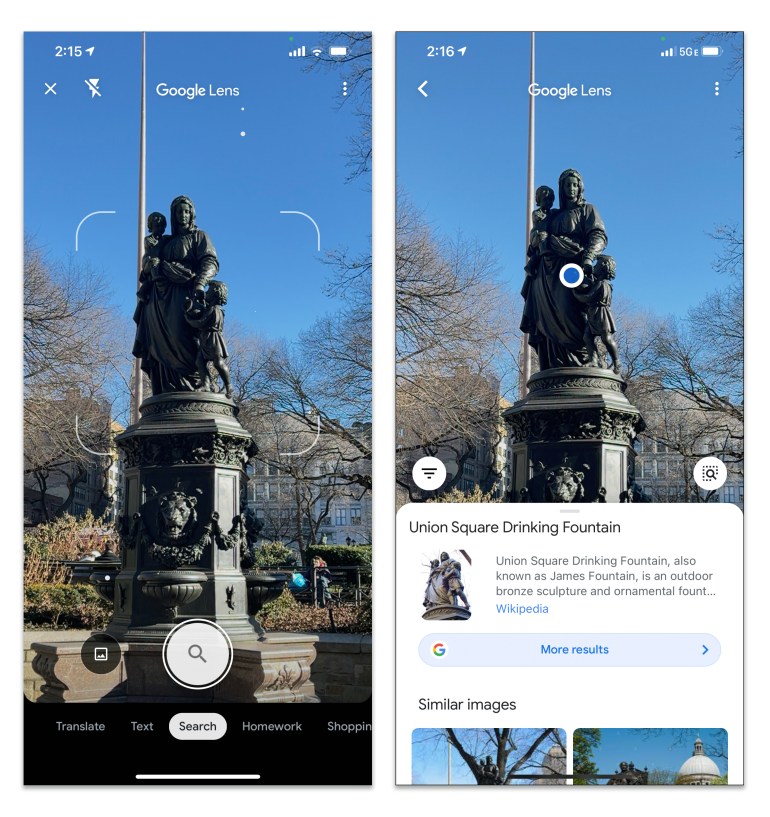If you use your smartphone camera to take some selfies or short videos, and enough is enough, you are wasting a lot of features from the mobile capabilities.
Even if you don't have the best and latest smartphones, the photography tools available definitely go beyond just taking a few regular selfies or using the low-light feature.
By adopting one of the popular modern operating systems, you can take pictures by voice commands, get wide shots, or record video clips at different speeds, and search the Internet visually.
All of these features depend on the camera driver and the tools in your smartphone.
Here is a quick tour of the things you can do with the application installed in the phone, such as "Google Camera" for Android devices or the camera application on Apple devices on the operating system "iOS" in the iPhone.
Using voice commands
The virtual assistant in your smartphone can offer you a lot of options for taking pictures.
Using the Google Virtual Assistant, you can make a simple command: “Okay, Google, take a picture,” or “Okay, Google, take a selfie.” Then the Google camera pops up, starts the countdown, then takes the photo.
You can also ask the virtual assistant to post pictures or record a video, and much more.
The Google Virtual Assistant works with both Android and iOS.
Apple's voice assistant (Siri) can answer many commands.
The program opens the camera on Apple phones as soon as you say "Hello, Siri, take a picture," but it leaves you the task of pressing the Power button.
Users of phones running iOS 12 and later can take advantage of the Siri shortcuts to perform other tasks, such as opening the camera automatically and sending an email containing the photo you have taken.
And "Bixby" - the default assistant on Samsung phones - can also take pictures and videos based on voice commands.
Capture wide panoramic photos
Have you ever wanted to take a wide photo, but the angle of your phone's camera is not enough to capture it on the screen?
In this case, you do not need to download an additional app or use a phone with a wide angle lens.
You only need to activate the panoramic photo feature in the camera, which allows you to capture a group of pictures, and the program merges them together to give you a wide picture.
The Google Camera for Android OS (left) and the Apple Camera app for the iOS system have a dedicated mode for taking panoramic photos (J.D.Persdorfer / The New York Times)
Open Google Camera and swipe your finger to the left on the menu displayed horizontally at the bottom of the screen, then press the Shooting Patterns button and choose the panorama mode, then press the Power button while slowly moving the phone to take the photo.
In the Apple Camera app, move your finger to the left and choose Panorama Mode, then follow the rest of the directions on the screen.
You can also ask Google Assistant or Siri to open the camera directly to panorama mode.
The Google Shoot Patterns menu includes a feature called PhotoSphere, which lets you capture panoramic 360 degree photos.
Press the Power on PhotoSphere button, and follow the directions to take the photo.
(Although the iOS Panorama feature does not include the option to take 360-degree photos, the Google Street View Street View app can help you capture photosphere photos on iPhones.)
Change the time of the video
And Google and Apple's camera app provide options to add cinematic effects to the videos that you shoot, as the time-lapse feature allows you to speed up some of the events that take a long time in filming, such as sunset or storms.
In slowdown mode, the camera captures the clip at normal speed, then displays it slowly, adding a touch of drama to some scenes, such as video clips of sports matches and animal jokes.
To access this feature in the Google app, swipe your finger on the list to the left until you reach the video, and choose the slow, normal or intermittent shooting mode, as you like.
For short videos, it is best to choose lower speeds, such as 5x (5x).
In the Apple Camera app, swipe your finger on the menu to the right until you reach the time-lapse or slow-motion mode, then press the navigation button at the top of the screen to select image resolution and video speed.
The more stable the phone, the better the quality of the video time frame, so you can use a tripod when shooting if you do not have a fixed place to place the phone.
Slow motion photography especially works best outside, because indoor lighting sometimes causes flickers that ruin image quality.
Take advantage of the Internet
Google Lens is an advanced image recognition program that relies on artificial intelligence and may already be present on your phone, and it is included in the list of photography options in Google Camera, or within the Google Photos application, or within the Google Lens application in Android operating system.
For iOS users, they can find Google Lens in the Google Photos app, or the Google app (Samsung devices use the similar Bixby app).
The Google Lens app uses your phone's camera to identify objects and provide more information about them from the Internet (J.D. Pearsdorfer / The New York Times)
When you point the camera to a specific object to photograph it (or open an image that it had previously taken), and then click on the Google Square lens icon, the program analyzes the image and searches for relevant information on the Internet.
The Google Lens program can learn about animals and plants, search for products, learn about landmarks and famous places, and do a lot more.
The app can also translate text accompanying images and use augmented reality to show words in your preferred language.
Of course you won't get a completely accurate translation, but it gets better.
© The New York Times Foundation 2021